Sending Stamp Indent from Sub Office to Branch office
( Eg. RS-5 stamps (quantity 100) Revenue Stamps (Quantity 96) Atmakur Lsg So to Bairluty BO)
1. Login SAP as Treasurer
2. Enter T-Code "MIGO"
3. Select Remove Storage and Others
4. TF rem. frm str.toSLoc at the right hand side should be 313 as default
5. Enter Doc. Header text "Remove"
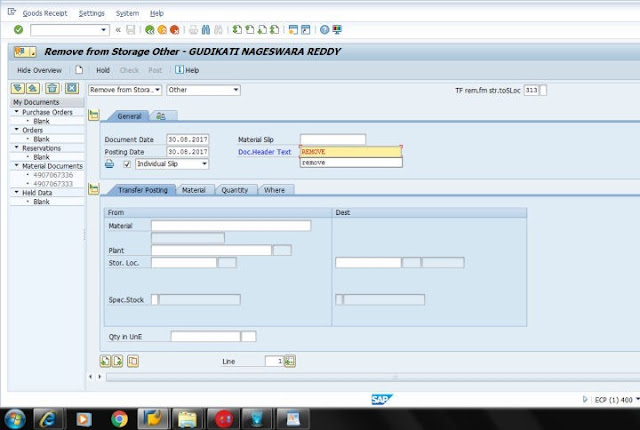
6. Enter Material type- Name of the Stamp Denomination— Eg..D2015-ST002 SHYAM PRASAD MUKHRJEE RS-500 Paise and RVS100 ----Revenue Stamps
(for stamp names PO BackOffice/Inventory Reports /Select all/print....then will appear your office stamp stock along with Denominations)
7. Plant code--Kurnool Ho--A352
8. Storage Location--for Atmakur LSG SO --SO02
9. Dest---Concerned BO Storage Location code Eg---Bairluty --BO21
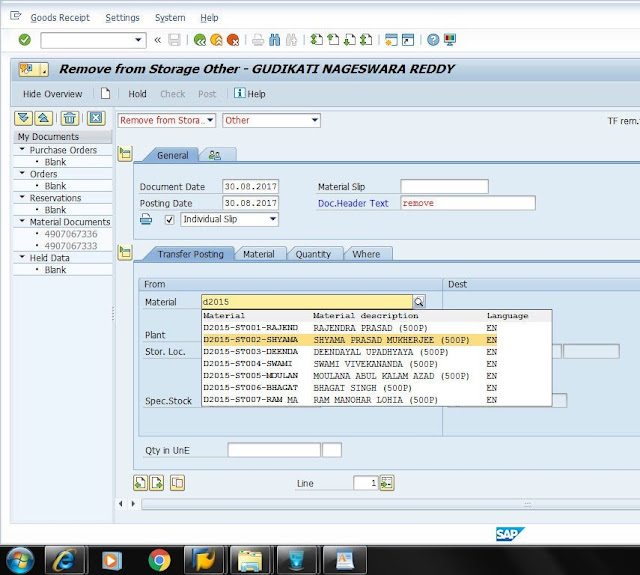
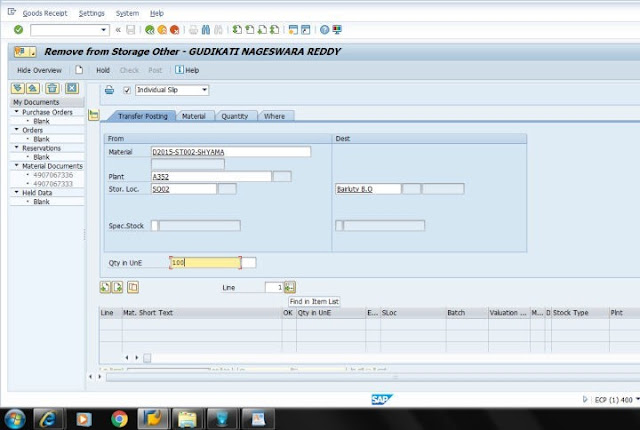
10. After entering Quantity then click Find In Item List ..then Screen appears as shown below
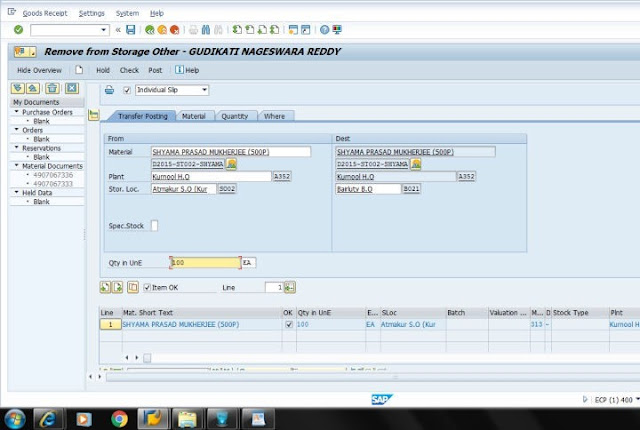
11. If you want Invoice another type of stamp for example RVS100 Revenue Stamps Rs-96 Then click on next item
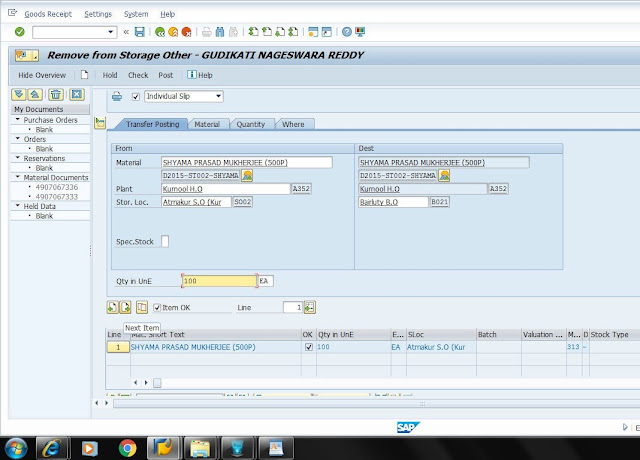
12. Enter Material type --RVS100, then automatically all columns will be filled next enter quantity click Find in List
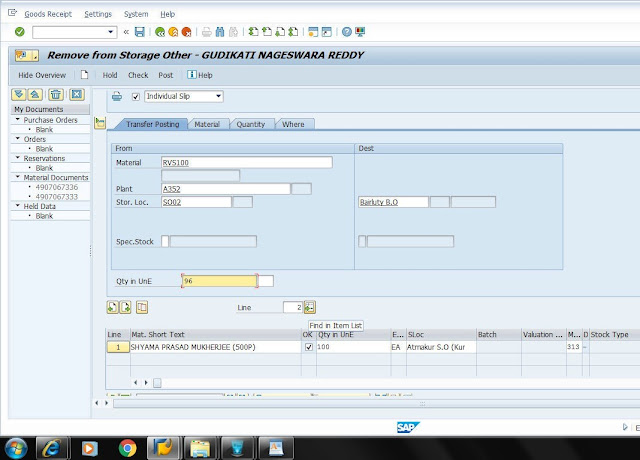
13. Then Screen Appears As shown Below
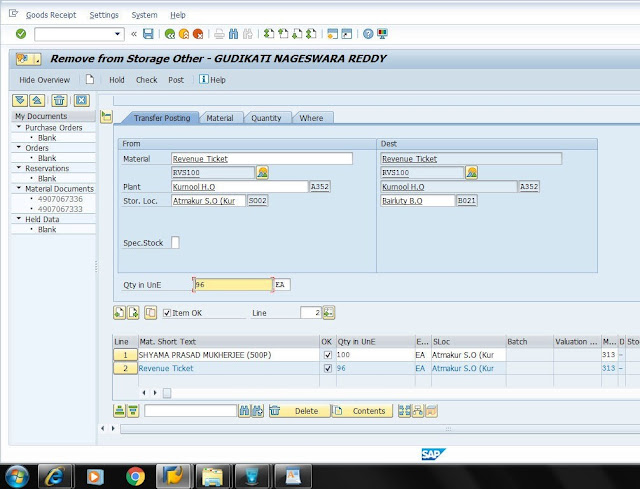
14. Please click on Check option (If everything is correct a message appears Document is Ok at the bottom of the screen as shown below screen shot /if not correct it shows error) or click F7 Then
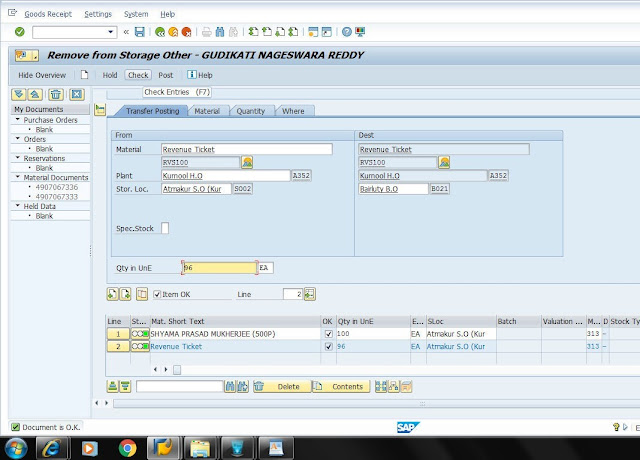
15. Click on Post / (Shift+F11)
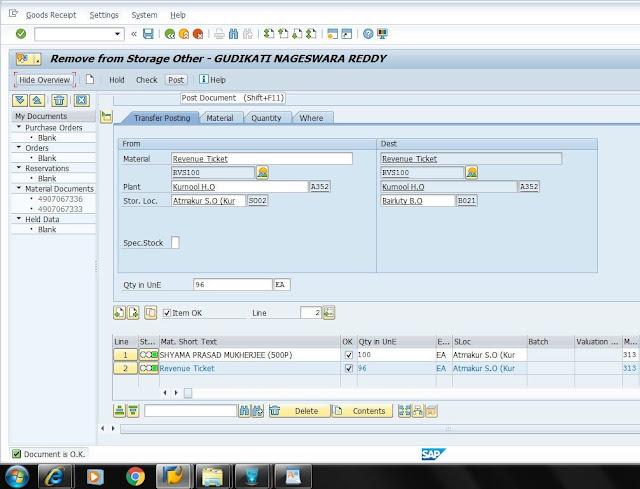
16. Screen appears as shown below click ok
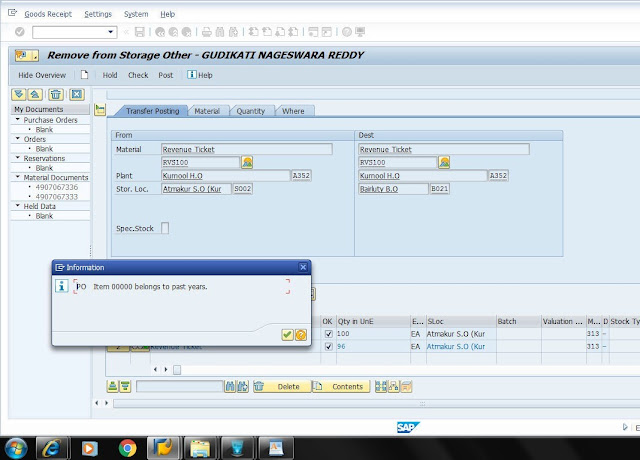
17. Then Material Document will posted with a bearing Document No Eg-4907131489 as shown bottom of the screen
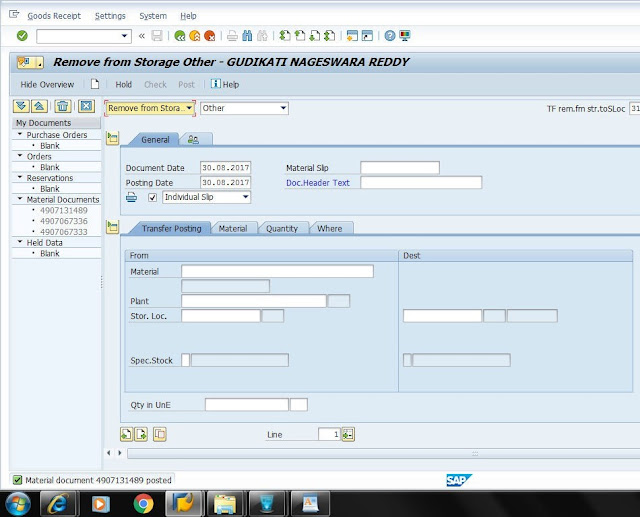
Sending stamps to BO Is over.
Next Step Receive stamps in Branch Office
1. Login SAP/MIGO
2. Select option ---Place in Storage/Material Document/DOC No.
3. Click enter
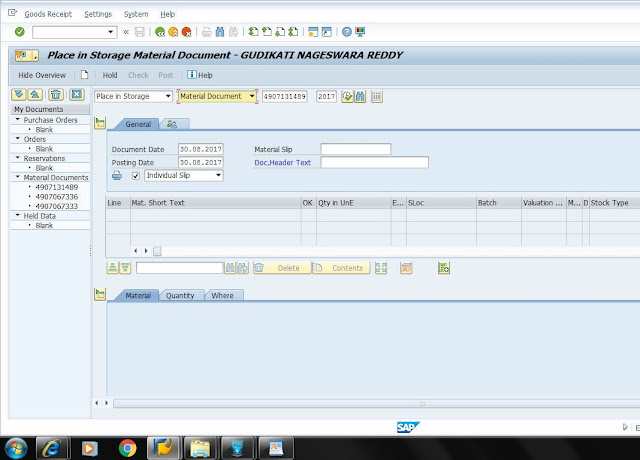
4. Then Screen Appears As shown Below
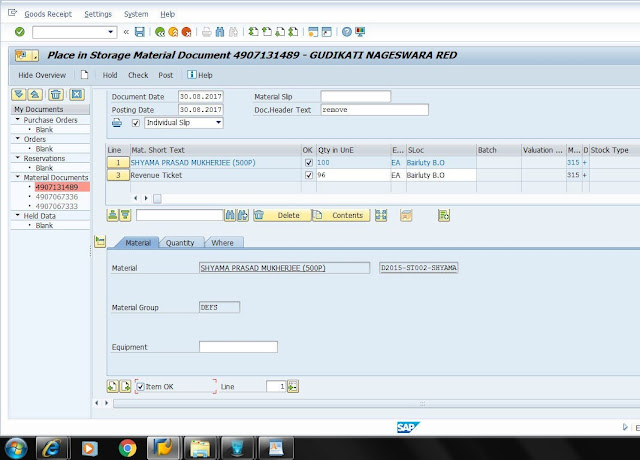
5. Check doc entries OK please check once stamp names and quantity before accepting..Click Material /Click Item OK
6. Click on every item ....every items shows trick mark as shown the below screen and then click
7. Check Option/F7 (If everything is correct it shows Document is OK otherwise it shows error)
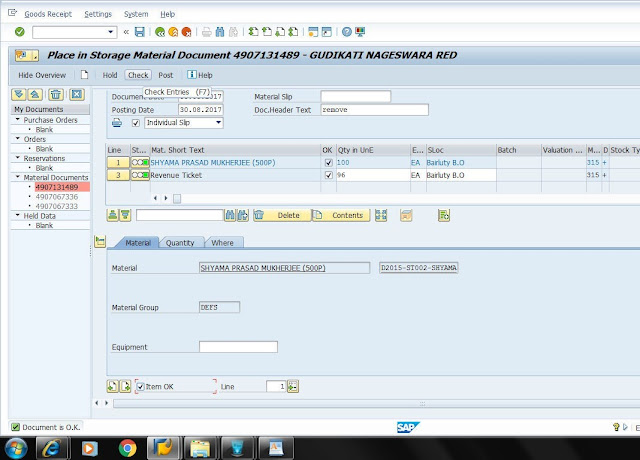
8. Click On Post
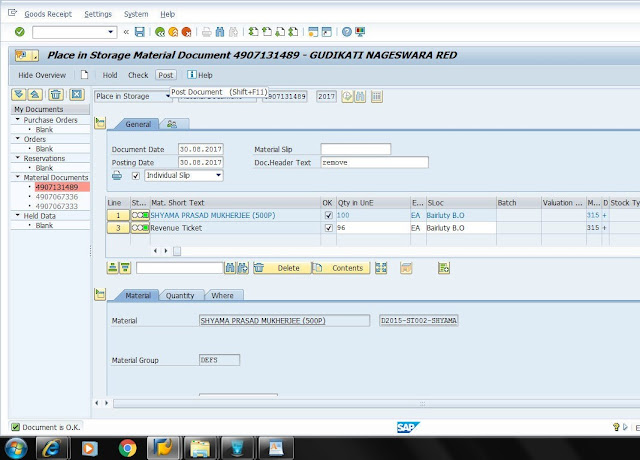
9. Screen appears as shown below
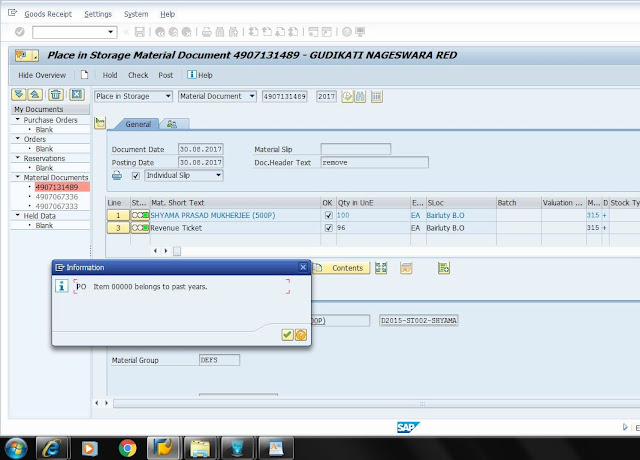
10. A material Document Number will be generated as shown below screen.. please note Document No for further Reference
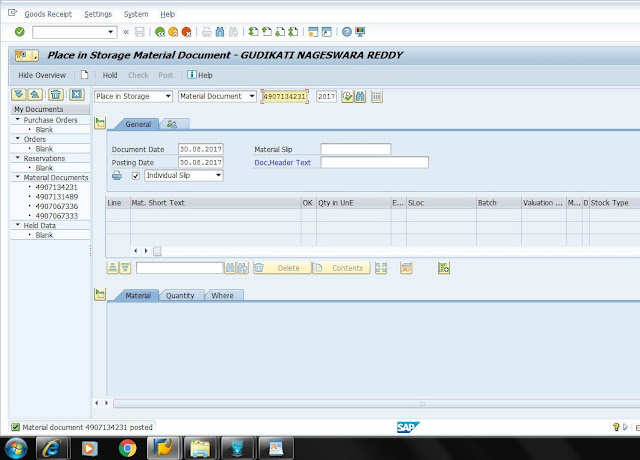
SO to BO Stamp sending and receiving is over .
11. Total Amount Rs-596 Atmakur Lsg So to Bairluty BO. For cross Checking, login SAP/MB52
12. Plant Code--A352 Kurnool Ho
13. Storage Location --BO21 (BairlutyBO a/w Atmakur LSG SO) f8
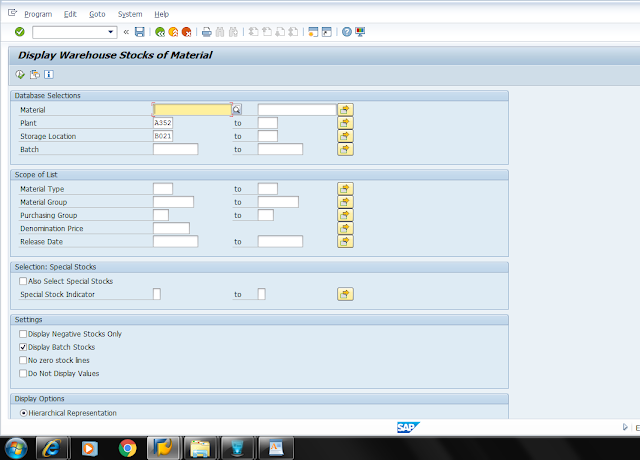
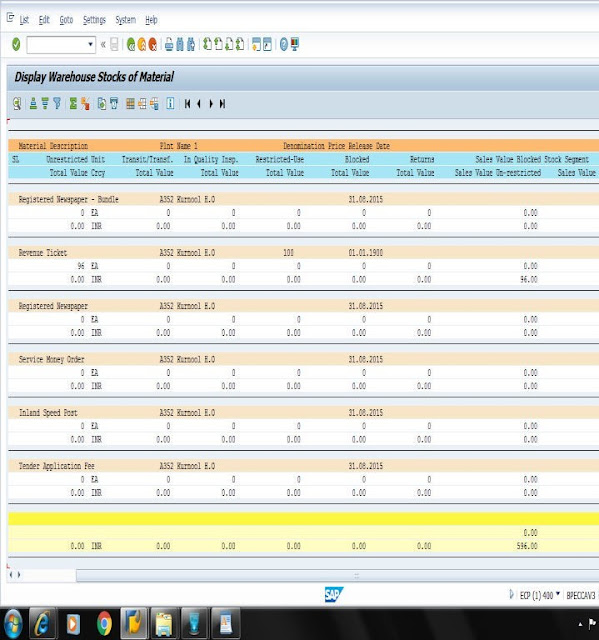
14. Here appears Bariluty BO Stamp Balance Rs-596 in its Storage Location
Courtesy: Atmakur/Kurnool Division
Post a Comment